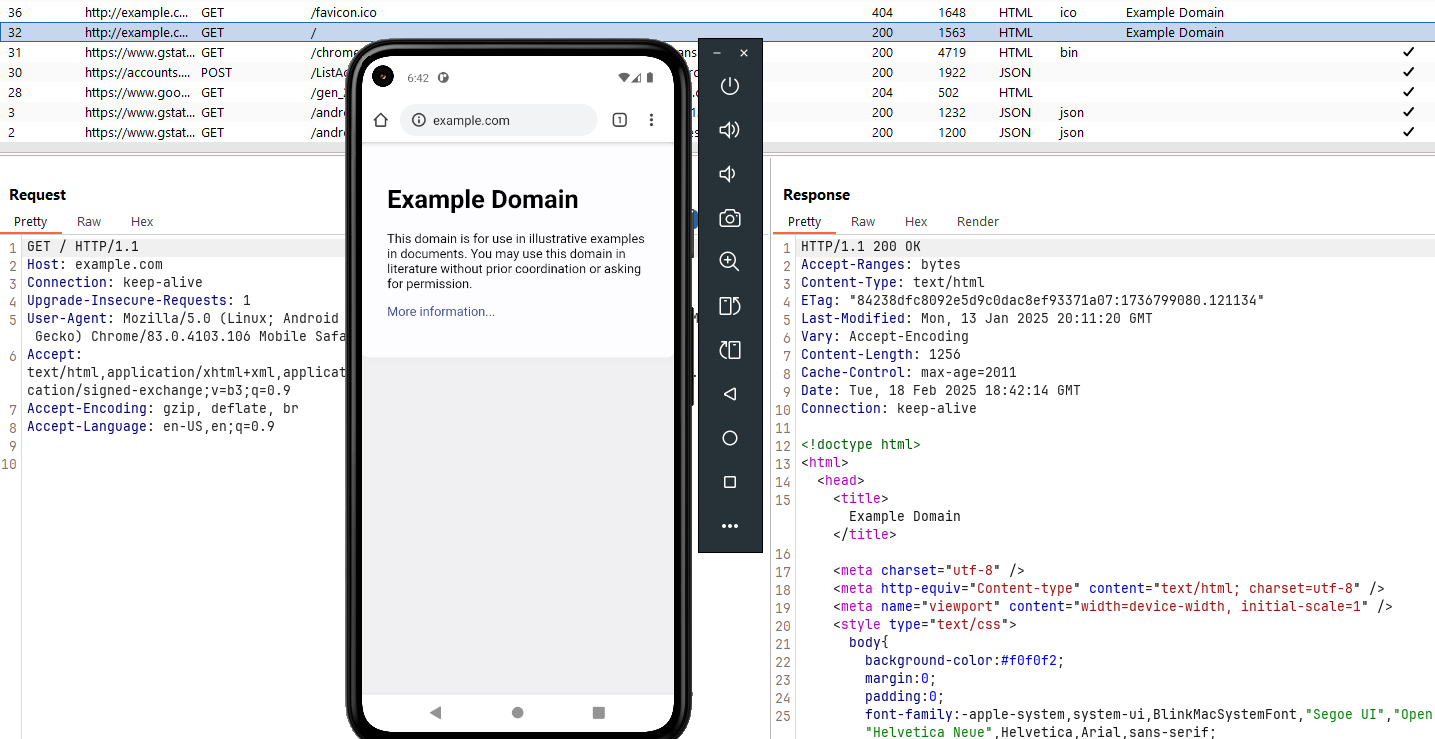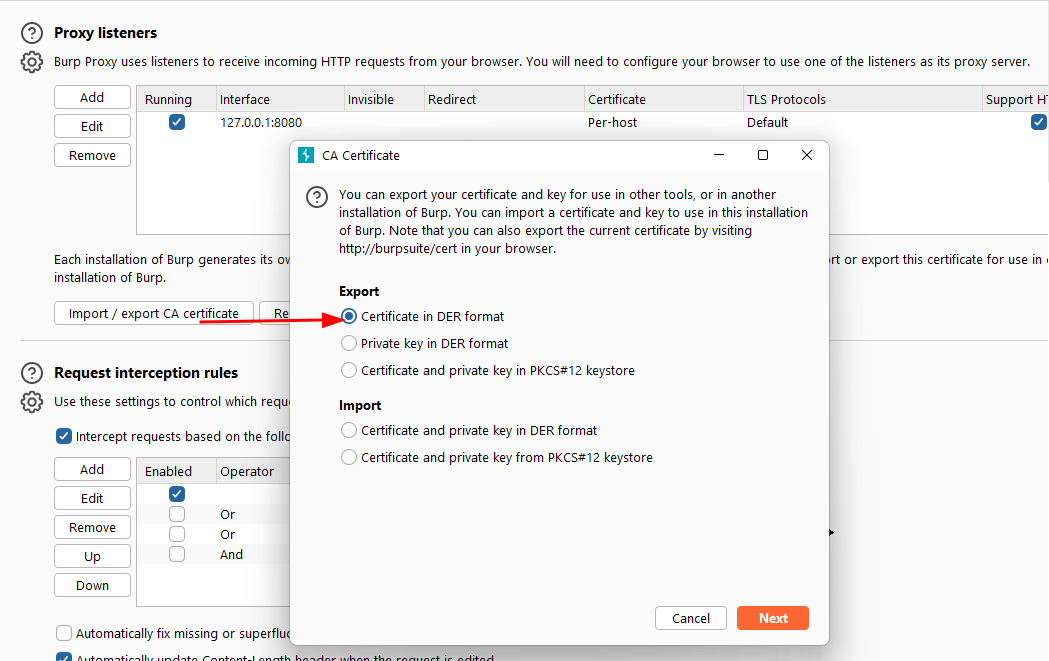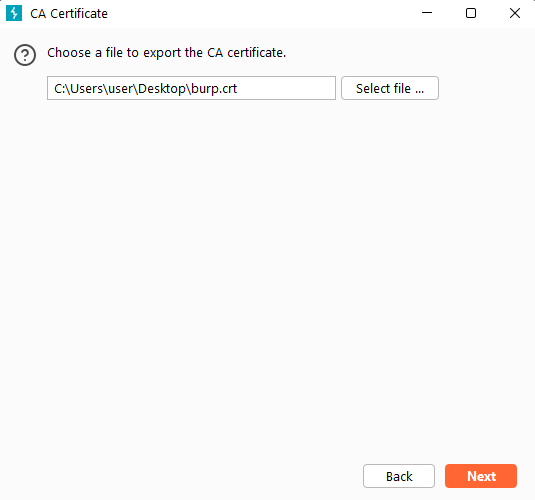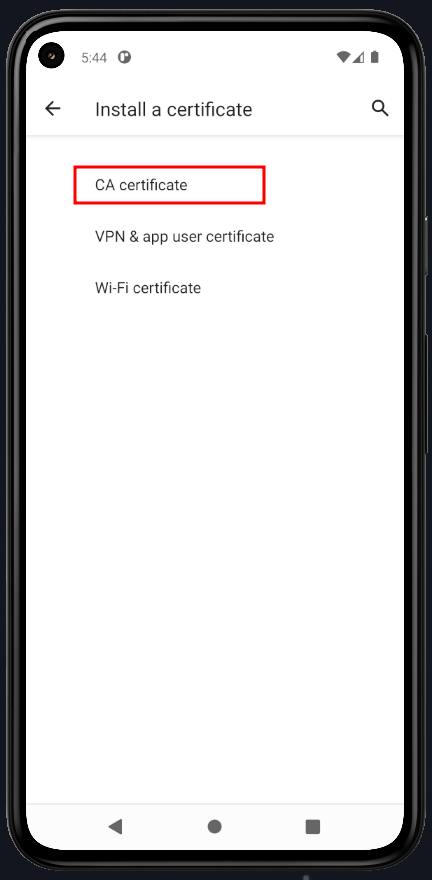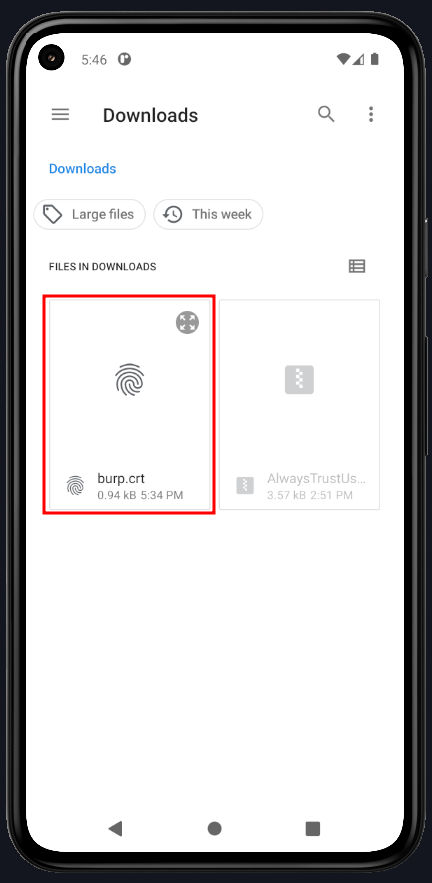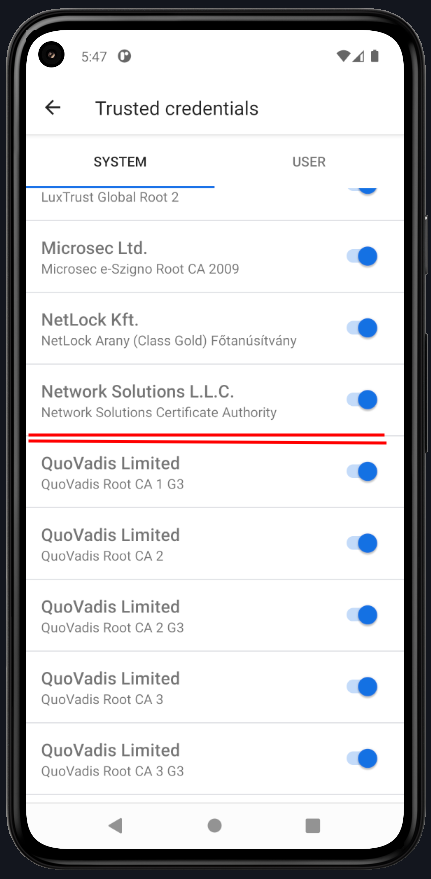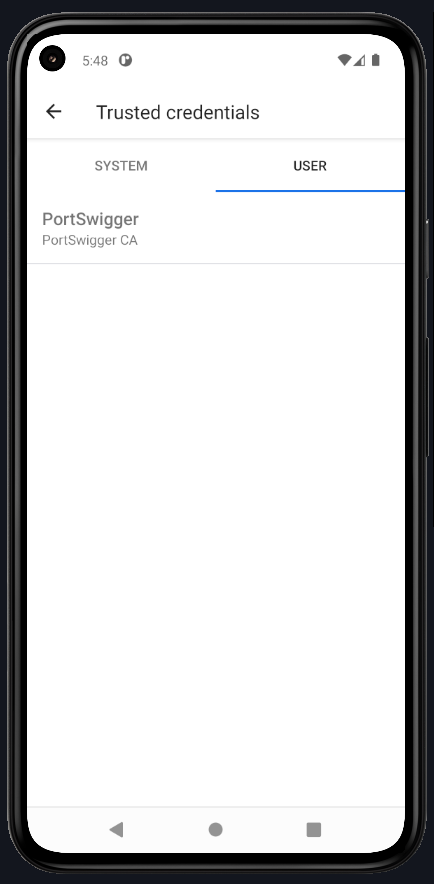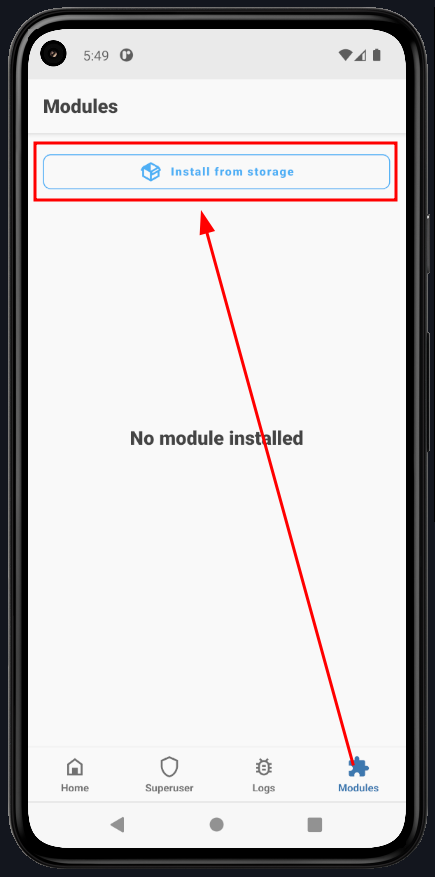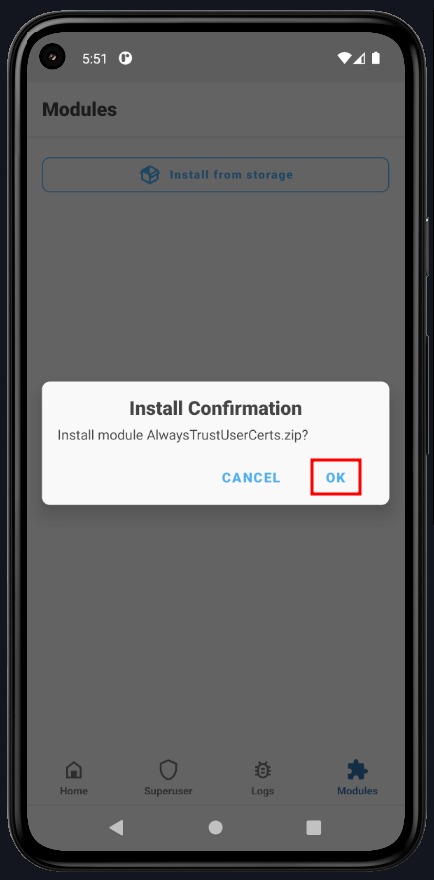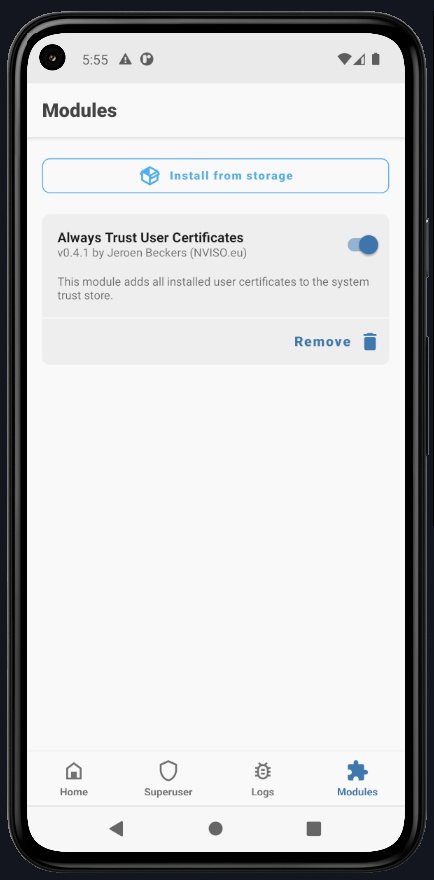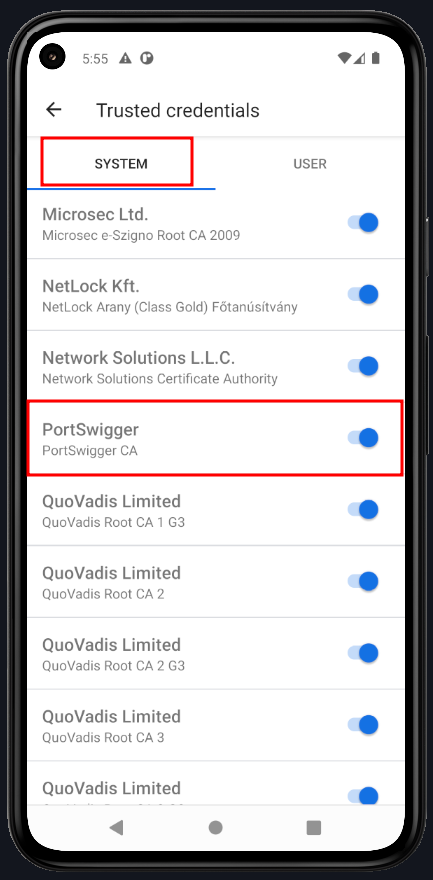Burp Suite is an essential tool for both penetration testers and developers. It allows you to intercept and modify HTTP requests. Since most modern mobile applications communicate with servers via APIs, installing the Burp Suite certificate on your device is crucial.
Disclaimer
A rooted device is required to install the Burp Suite certificate at the system level.
For this demo, I will be using AVD. If your device is not rooted, follow the Rooting Android Virtual Device (AVD) guide before proceeding.
Prerequisites
First, download MagiskTrustUserCerts. This Magisk module moves user certificates to the system certificate store.
Next, obtain the Burp Suite certificate. Open Burp Suite, go to the Proxy tab, then Proxy Settings. Click Import / Export CA Certificate, export it in DER format, and save it with a .crt extension (e.g., burp.crt).
Install Burp Suite Certificate
Now, drag and drop both burp.crt and AlwaysTrustUserCerts.zip onto your device.
Go to Settings on your device and search for Install a Certificate. Select CA Certificate, and when prompted, click Install Anyway. The certificate will be in the Downloads folder. Tap it to install.
After installation, you’ll notice the certificate is only installed at the User level, not the System level.
To move the certificate to the system, install AlwaysTrustUserCerts.zip. Open Magisk, go to Modules, and click Install from Storage.
Locate the AlwaysTrustUserCerts.zip file in the Downloads folder, tap it, and confirm the installation by clicking OK.
Once installed, click Reboot to restart the device.
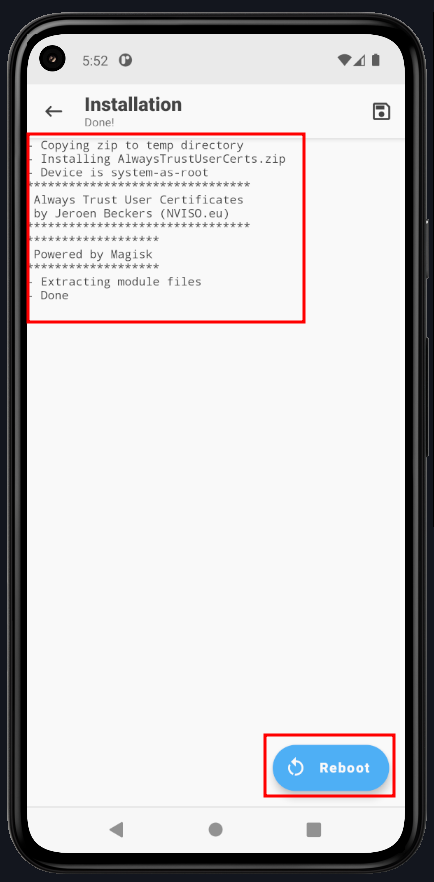
After rebooting, open Magisk and check the Modules section. You should see Always Trust User Certificates installed.
Next, go to Settings > Trusted Credentials and check that the Burp Suite certificate is now listed under System-level certificates.
Configuring Burp Suite Proxy
To route traffic through Burp Suite, open AVD settings and select Manual proxy configuration.
Enter the hostname and port number where Burp Suite is running (e.g., 127.0.0.1:8080). Click Apply Settings.
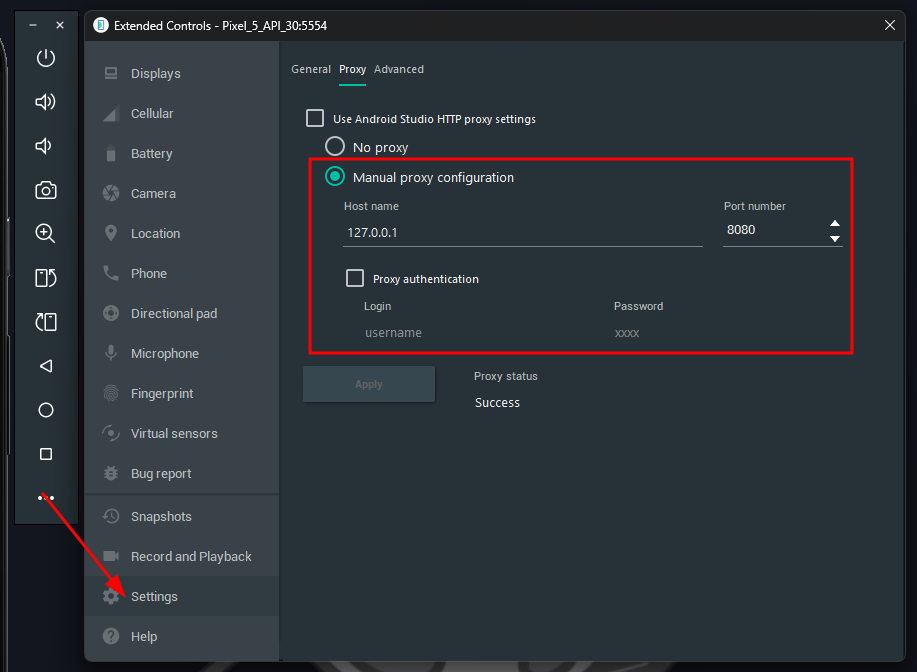
To verify the setup, open a browser on your device and visit http://example.com. If everything is configured correctly, the request will be successfully proxied through Burp Suite.